- Personal
- Membership
- Membership
- Rates & Fees
- Checking
- Checking
- Personal Loans
- Personal Loans
- Wealth Management
- Investment Services
- Financial Advisors
- Resource Center
- Business
Online & Mobile
Banking
Access Online Banking Services With Ease
Grow’s online and mobile banking services help you manage your money at the touch of your fingertips. You can easily pay your bills, transfer funds, check account balances, and manage your credit and debit cards. Plus, deposit checks directly from your mobile device with the Grow Mobile Banking app*.
A Better Online Credit Union Banking Experience
We know you’re busy and might not always be near a Grow store. That’s why we offer a comprehensive mobile app designed with you in mind. The Grow Mobile Banking app is a digital credit union experience created to fit into your life. User-friendly features let you take care of your banking business from any device, anytime, anywhere.

Bank Your Way
Do most any transaction on your phone or laptop, with 24/7 access to your current account information.
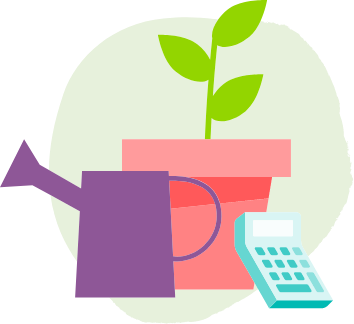
Personal Money Manager
Easy-to-use tools to set savings and budget goals and track your progress.
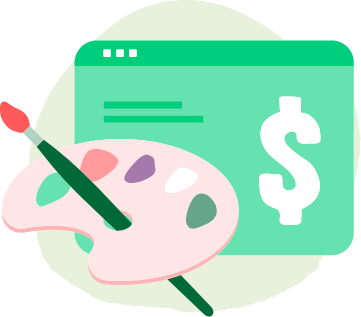
Customize Your View
See only what matters to you and organize your accounts by name or color code.
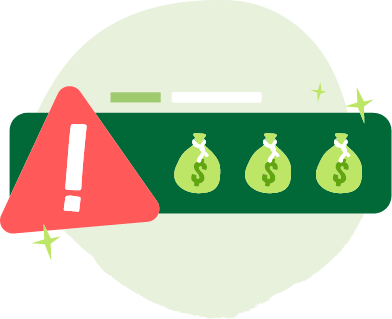
Status Updates
Set up notifications and alerts on all your account activity, so you always know what your money’s up to.

Your Funds Insured
Grow Financial is insured by NCUA, ensuring your money is secure.
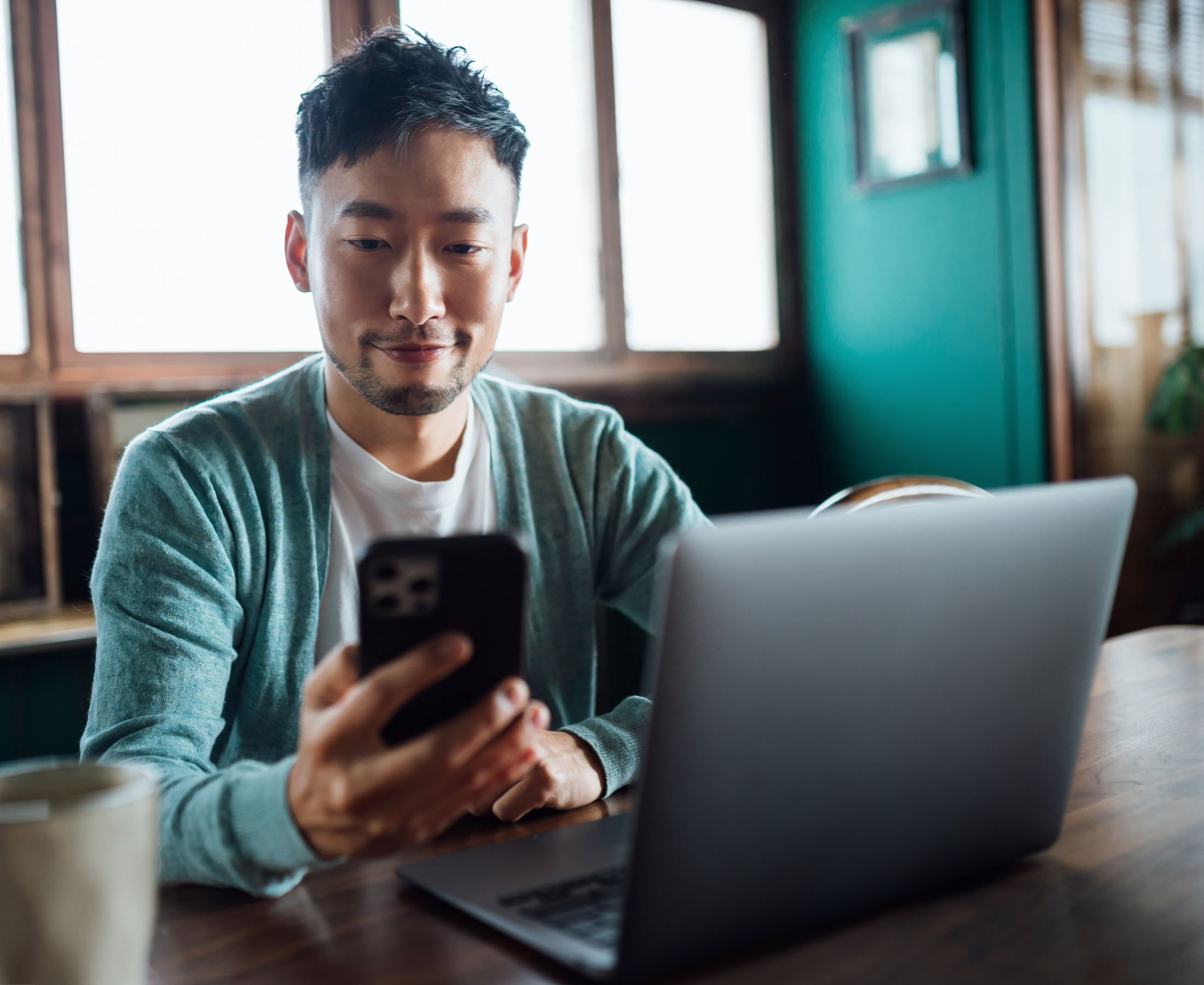
Control Your Cards From Anywhere
We make it easy to manage your Grow Visa® credit and debit cards, no matter where you are. With the Card Manager feature in Grow Mobile Banking, you can check credit and debit card balances, turn your card on or off, and set up custom transaction alerts and notifications. Plus, add your card to your mobile wallet of choice, like Apple Pay® or Google Pay™, for secure, convenient tap to pay. Check out in seconds simply by placing your device near the card reader.
Frequently Asked Questions
Get all your questions about our online and mobile banking experience answered here.
This can easily be done on your laptop, and you can set up a variety of alerts for not only transaction activity, but for reaching savings goals, balance alerts and much more. Here’s how:
- Log in to your account.
- Select Settings.
- Click on the Notifications tab.
- From the list of alerts, click on the Settings icon to the right to activate the alerts you want set up on your account, and how you wish to receive them.
Your FICO® credit score is posted in the FICO® Score page within your online or mobile banking account. Only members with a Grow loan or Grow Visa® credit card will be able to view a credit score in their online or mobile banking account.
You may request this, which enables you to access any shared accounts you’ve established with a single login.
If you have any Grow Visa® credit and/or debit cards, you can access your card information by selecting Card Manager in the Grow Online and Mobile Banking menu. From there, you can check balances, set up custom alerts, inform us of planning travel and more.
Please follow the instructions below for updating your email address and mobile phone number.
- Email address:
- Log in to Grow Online Banking and click on the gray Settings tab above the toolbar.
- Under My Settings, check to make sure your current email address is correct and if not, please update.
- Mobile phone number:
- Call our Member Contact Center at 800.839.6328.
After five invalid attempts at logging in, you will be locked out of the system for security purposes. To restore access to your account, you can select the “Forgot Password?” link on either online banking or our mobile banking app.* The system will route you to the same password recovery process as described below.
To start our self-service password reset, click the “Forgot Password?” link on the login screen. You will be prompted to read and acknowledge a security message. To proceed, select the box next to “I Agree” and continue.
Then, you will be prompted to enter your username, account (member) number, email address and Social Security number. All fields are required to complete the password reset process. Once you submit the information, you will be prompted to choose if you would like your temporary password sent via email, text message or voice call, which will be good for 24 hours. You can use the temporary password to log in with your current username. Once logged in, you can create a new password for your account. Be sure to create a strong password that no one can guess, and do not share the password with others.
If you’ve never added an email address to your Grow profile, then you will need to call our Member Contact Center for help, since the self-service password reset requires an email address to be on file with us. You can call us at 800.839.6328 for assistance, Monday–Friday, 7am–7pm and Saturday–Sunday, 9am–6pm. To ensure you can use the self-service process in the future, hover over Tools in the main menu, select Settings, then visit the Contact tab to confirm your preferred email address is on file next time you log in.
There is a separate “Forgot Username?” option on the login screen. You can use this process to recover your username. Select the “Forgot Username?” link and follow the steps, which are similar to those outlined for the password reset process above. To recover your username, you will need to have available your account (member) number, email address and Social Security number.
If you are missing pieces of information you need to verify your identity during the password reset process, such as your account number or Social Security number, please call our Member Contact Center 800.839.6328.

A Digital Experience That’s Still Personal
Love the convenience of mobile banking but hate the impersonal experience that sometimes accompanies it? We totally agree. That’s why we make it a priority to be here when you need us. No hour-long waits on hold just to speak with one live human.
When you need to connect with us quickly but can’t stop by a store location, our team is here to help, with both live chat and phone assistance options.
Contact Us*Additional data charges may apply. Please see your wireless carrier for more information.
How to Find Your Routing & Account Numbers
When you make a payment online, by phone or on a mobile device, you may be asked for our routing number and your checking account number. Credit unions and banks use these numbers to identify accounts and make sure money gets where it’s supposed to be. You’ll also need to provide your routing and checking account numbers for:
- Direct deposits
- Electronic checks
- Military allotments
- Wire transfers
Where to Find Your Routing & Checking Account Numbers
Your personal checks include both our routing number and your account number, as shown on the Grow check example below.
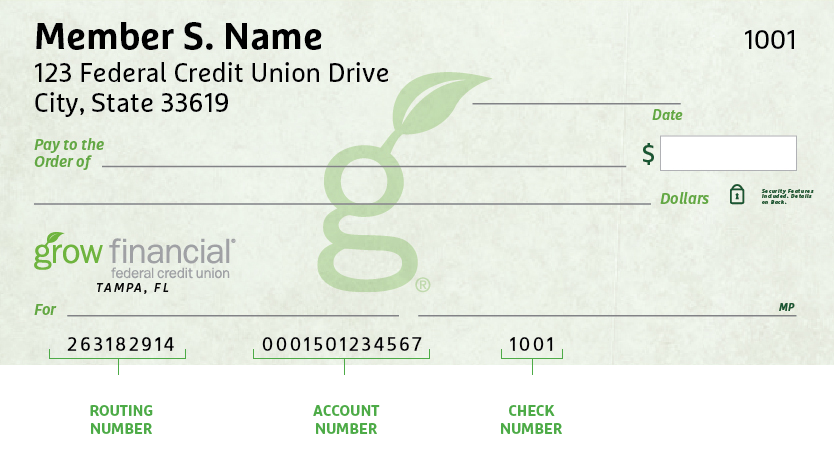
Don’t have a Grow check? No worries.
Visit any Grow store and ask for a Direct Deposit Form. It lists both your routing number and checking account number.
Making a Loan Payment
When it comes to making payments, we try to make it as painless as possible to pay your loan every month. We have several different ways to pay, including convenient online options.
Pay Online
You have two ways to pay online by transferring funds from another bank or credit union.
- Grow Online Banking (Preferred payment method for any loan)
This is the simplest way to pay your loan. You can make one-time payments or set up automatic recurring payments in Grow Online Banking. Once you log in, select “Transfer/Payments” from the menu. If you’re not enrolled in Grow Online Banking yet, you can set up your account in just a few minutes.
Log In
- Debit Card or ACH (Available for auto, personal loans and HELOCs)
Note: ACH and debit card payments are not available for credit cards or most mortgages, except HELOCs.
We accept ACH payments with no additional fees or Mastercard® and Visa® debit cards with a convenience fee of $4.95. To get started with an online ACH or debit card payment, select Pay Now below.
Pay Now
Pay by Mail
You can also pay any Grow loan by check through the mail. Please remember to include your account number and Grow loan number on the check. (For credit card payments, please do not write your 16-digit credit card number on the check, which can cause a delay in processing the payment.)
Address for auto, credit card, personal loan and HELOC payments:
Grow Financial Federal Credit Union
P.O. Box 75466
Chicago, IL 60675-5466Address for personal first or second mortgages and home equity payments:
Grow Financial Federal Credit Union
P.O. Box 11733
Newark, NJ 07101-4733You Are About To Leave GrowFinancial.org
At certain places on this site, there are links to other websites. Grow Financial Federal Credit Union does not endorse, approve, represent, certify or control those external sites. The credit union does not guarantee the accuracy, completeness, efficacy, timeliness or accurate sequencing of the information contained on them. You will not be represented by Grow Financial Federal Credit Union if you enter into a transaction. Privacy and security policies may differ from those practiced by the credit union. Click CONTINUE if you wish to proceed.


